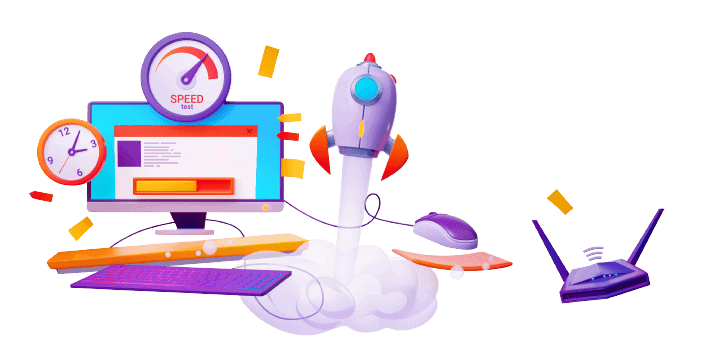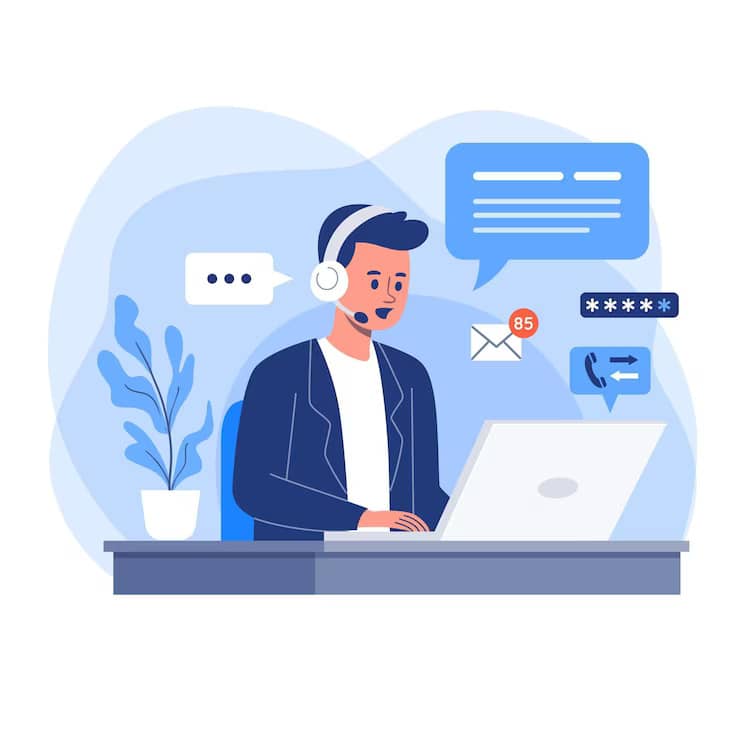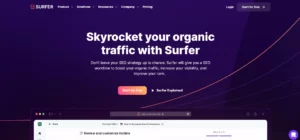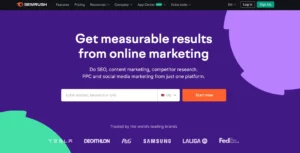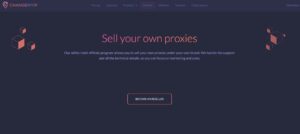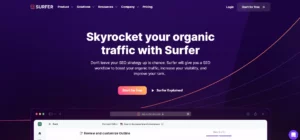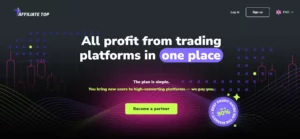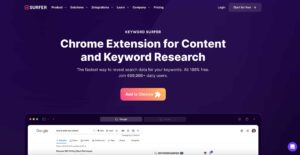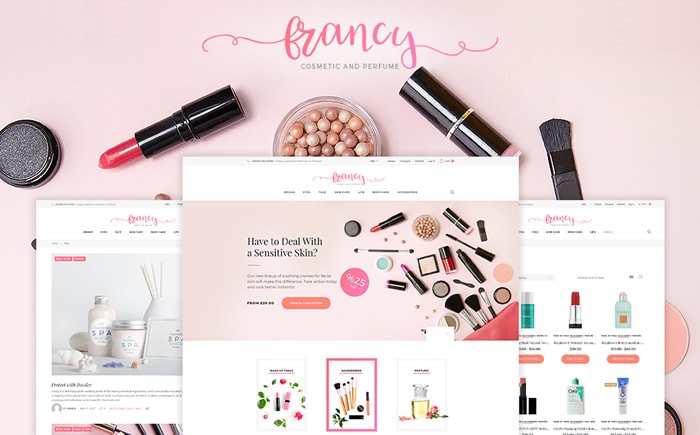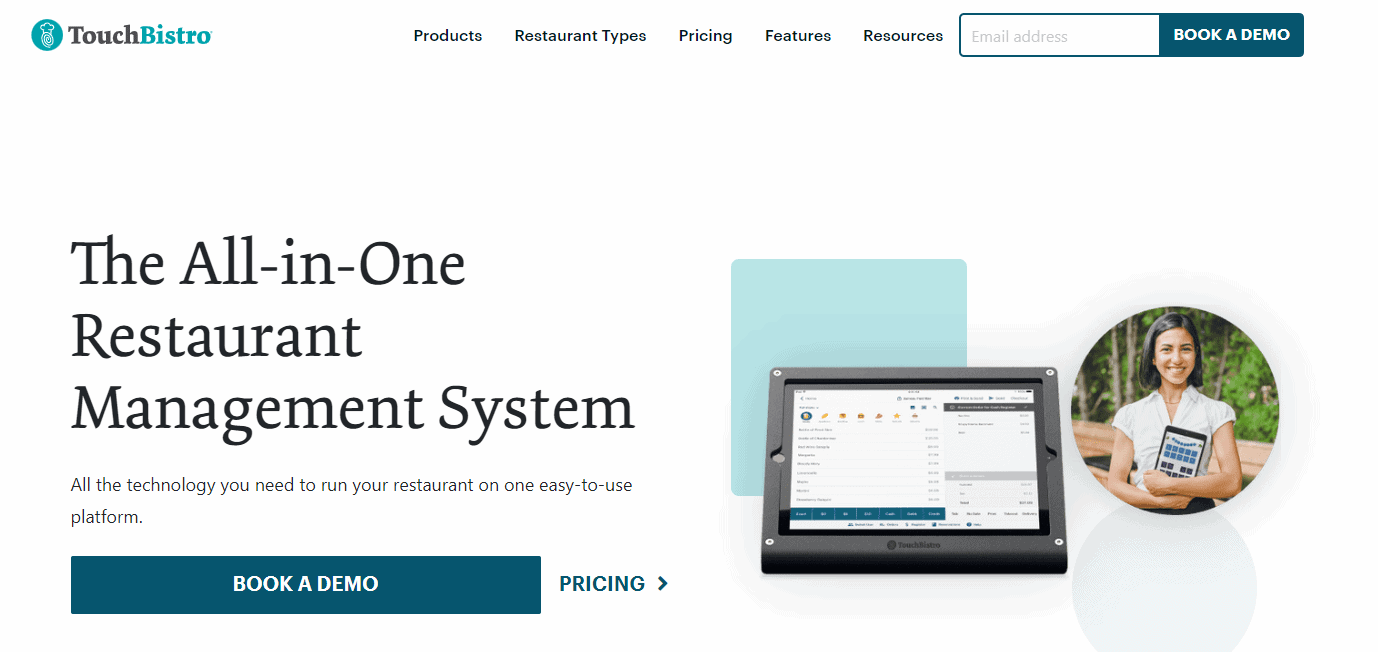Best Blogging Resource
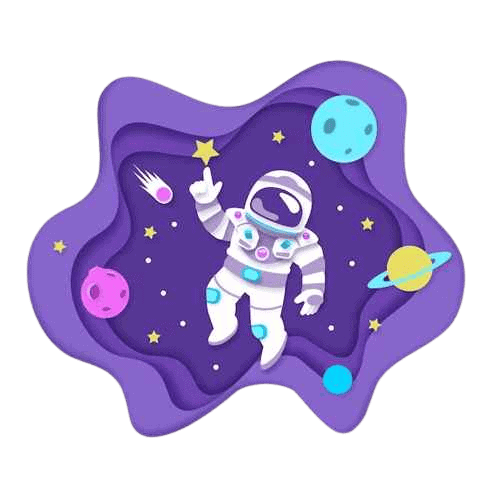
Informative Posts
We're Featured On

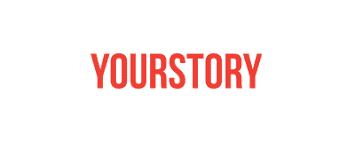
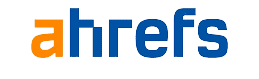
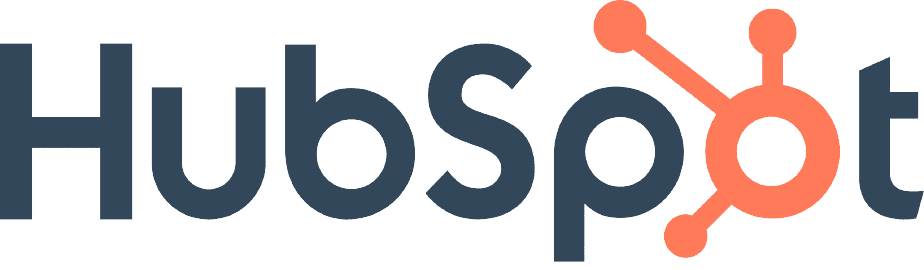

Top Posts
Elementor review
Elementor is a top-notch page builder plugin that replaces the basic WordPress editor with a live frontend editor, so you can create complex layouts visually.
GENERATEPRESS REVIEW
GeneratePress is built with responsive design in mind for one of the most popular PHP frameworks, making it easy to create different layouts for each site.
THEMEISLE REVIEW
ThemeIsle is a website builder that offers beautiful template designs for users who wants to create stunning websites. It is the best and easiest solution for building your website.
The Best Of
Megablogging
How we rank websites in search engines
How we monetize our audiences
How we build our websites
How to grow an audience with your blog
WordPress Resources & Guides.
WordPress Themes
We compiled a list of the best WordPress themes in 2022 based on characteristics, demand, and ratings/reviews. Check out our lists & start creating stunning websites.
Page Builder Reviews
WordPress page builders have made it easier than ever to build a website. We’ve done all of the legwork for you so you can get your site up and running from the ground up.
Website Tutorials
Our all-in-one blog offers guides and website-building tutorials that you need to get started. Read our guides and learn how you can build beautiful websites & blogs.
Our Latest Research
Recent Posts In Our Directory.
Subscribe And Join Over 34868 WordPress Fans.
Learn WordPress At Lightspeed.