What are hover effects in WordPress? Your website should be built to be unique. It’s difficult when everyone else is thinking the same. The good news is that contemporary technology simplifies site design.
Adding hover effects to static photos is one example. On the benefits of applying hover effects to a picture in WordPress. Then we’ll show you how to incorporate them on your website. Let us begin!
Table of Contents
How to Add Image Hover Effects in WordPress? 4 Best Steps
After learning about hover effects and their advantages, you may be asking how to implement them. Luckily, we’ve put up a comprehensive guide on doing just that:
Hover effects may be added by custom code. However, if you aren’t a seasoned coder, this may be a time-consuming and sometimes dangerous endeavor.
When employing a plugin, though, things become noticeably less complicated.
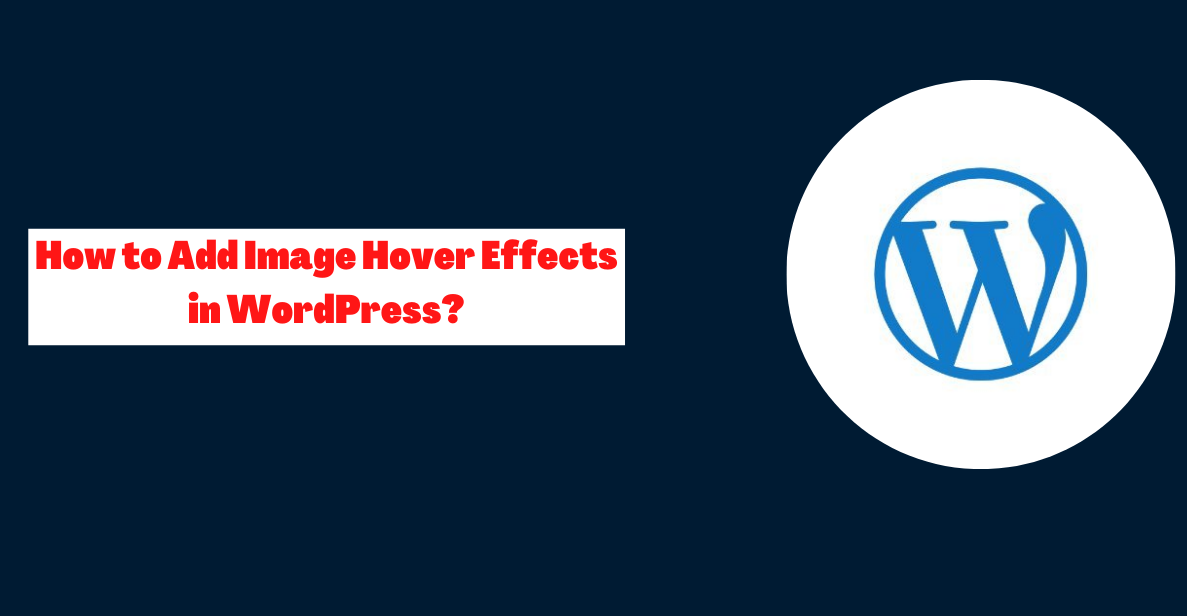
The free Beaver Builder WordPress plugin simplifies the process of creating fully functioning and aesthetically pleasing WordPress sites.
From the modular CSS to the intuitive drag-and-drop page editor, everything is designed with the developer in mind.
As an added bonus, this app makes it simple for anybody to apply hover effects to their images. You can’t go wrong with Beaver Builder for any picture that calls for an additional interactive element.
It is also suggested that you use our Beaver Builder Theme. Use WordPress post templates to quickly create a variety of post types, including pages.
That way, instead of worrying about developing layouts, you can concentrate on creating engaging features, such as hover effects. On the other hand, you may utilize Beaver Builder with whatever WordPress theme you choose.
Step 1: Adding a Photo Module
Before you begin, activate the Beaver Builder plugin. Then go to Pages in WordPress admin. Activate the editor by creating a new page or selecting an existing one.
Then click the Plus sign in the upper right. You’ll add a Photo module. Drag-and-drop allows you to position this module rapidly.
Step 2: Activate the Photo Module
This module allows you to post photographs to your site. Select a photo from your library or enter a URL. In the Media Library, crop the image.
You may also shape a photo. Landscape, panoramic, portrait, or circular images can all use the hover effect. You may now include an image link. Hover effects can be used to direct traffic to certain URLs.
Step 3: Add a Custom Class
Following the picture module setup, select Advanced. This is the HTML Element.
Scroll down to Class. Input the effect’s custom class information here. So we added hover-unblur to the class. Hover effects allow you to change an image’s color and movement. Heave effects in Beaver Builder. Based on the impact, a special class is required.
Step 4: Integrate the CSS Effect
Finally, add hover CSS to your site. Our knowledge base has the hover CSS. The time between hover effects is 0.3 seconds. Or when you submit the CSS. You can speed up or slow down the transition.
Select Global Settings from the left title bar. Now add the CSS code to the CSS tag.
On every Beaver Builder page, go to Tools > Global Settings and save it. Also, non-Beaver Builder content is subject to your CSS rules.
A single page in LayoutCSS&Jscript. Save your CSS modifications. SEE FIRST HOVER EFF Mouse over the image to test.
Apply the effect to a row or column of photographs.
Quick Links:
- How to Create a Color Palette for Your WordPress Site?
- How to Create a Maintenance Mode Page in WordPress?
- How To Create A Custom 404 Error Page In WordPress?
- How To Manage Client Communication Effectively?
Conclusion: How to Add Image Hover Effects in WordPress?
There are a lot of methods to personalize a website, but one of the simplest is to use a hover effect on images. Hover effects are a fun way to engage your website’s visitors and keep them there for longer.
Do you have a preferred hover effect that you like to use? Put it in the comments area below!


![How To Manage Client Communication Effectively 2024? [5 Key Tips]](https://megablogging.org/wp-content/uploads/2022/11/Client-Communication-Management-211x150.png)
![How to Create a Lead Capture Landing Page in WordPress 2024? [Step-By-Step Guide]](https://megablogging.org/wp-content/uploads/2022/11/How-to-Create-a-Lead-Capture-Landing-Page-in-WordPress-211x150.png)
