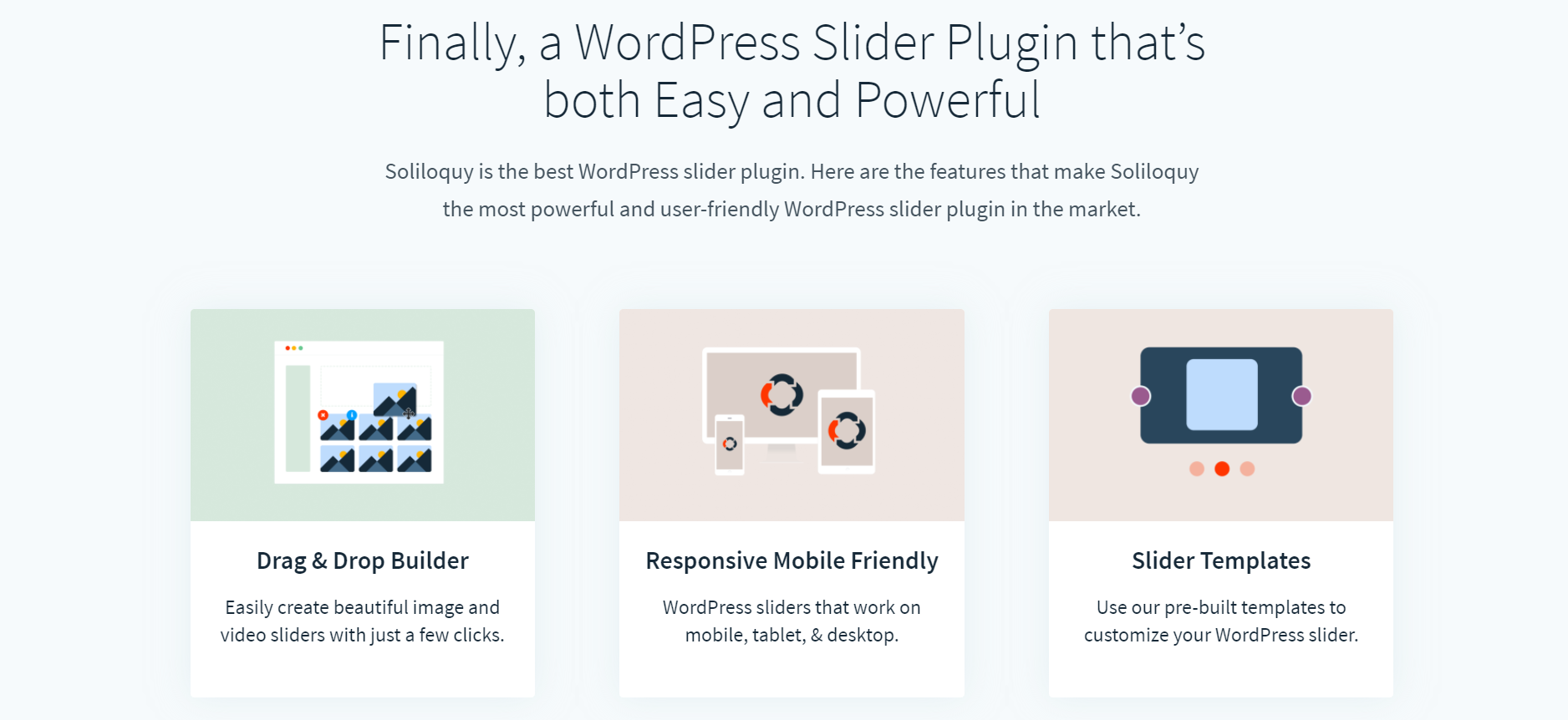Create A Slider In WordPress: Sliders are commonly used on the front page of business or portfolio websites. There are hundreds of WordPress slider plugins out there, each one with its own features. However, we have heard from our users that most slider plugins are just too complicated for them.
In this article, we will show you how to easily add a WordPress slider to your site with Soliloquy. The goal here is to find the best WordPress slider plugin that is easy to use, works with all themes, and is responsive meaning it fits all screens (smartphones, desktop, and tablets).
Table of Contents
Why Use Soliloquy as Your WordPress Slider?
Soliloquy is a robust responsive WordPress slider plugin rich in features, and it is fairly easy to manage. Here are some of the things that we like about Soliloquy over other plugins:
- Soliloquy adheres to WordPress coding standards and best practices.
- It uses a custom post type to handle sliders which makes it easier to import/export sliders with any WordPress Backup solution.
- It is 100% translation ready which is great for international audiences.
- It is SEO-friendly. You can add metadata, titles, alt text, and captions to each slide.
- Ajax powered drag-drop slide sorting makes it very easy to use.
- Responsive WordPress slider with touch swipe support for touch-enabled devices such as smartphones and tablets.
- Developer friendly with great documentation and 50+ hooks and filters. You can easily white-label it if needed.
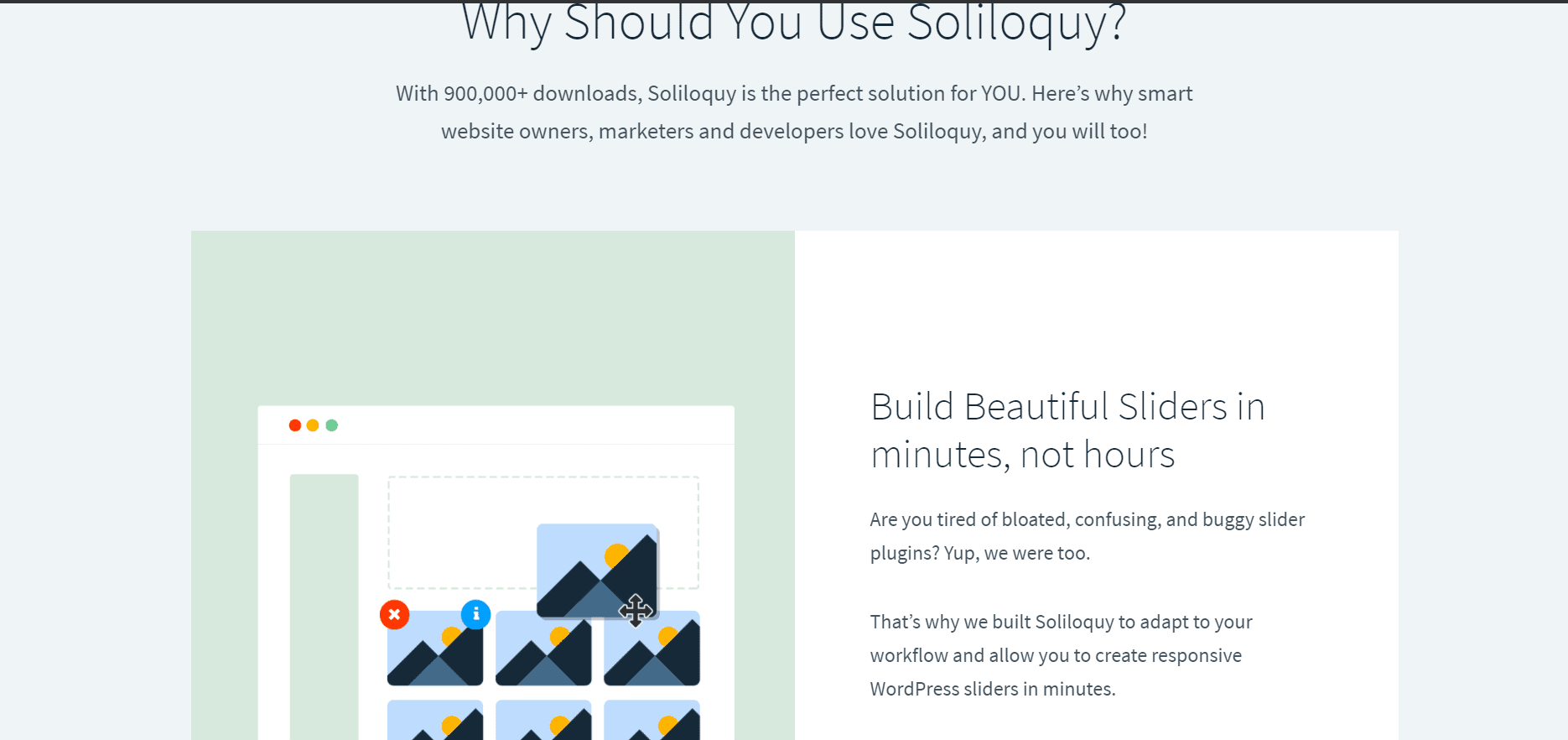
Creating a WordPress Slider with Soliloquy
The first thing you need to do is purchase a Soliloquy. Once you have Soliloquy, you need to install and activate it (see how to install a WordPress plugin).
Upon activation, the plugin will add a new Soliloquy menu in your WordPress admin. Clicking on it will take you to the sliders list page which will be empty because you haven’t created any sliders yet. To add a new slider, click on the Soliloquy » Add New.
You want to start out by adding your slider title. Next click on the Upload slides button. A popup, much like the default WordPress media uploader will appear.
You can upload images for your slide, choose images from the media library, add video slides by adding URLs of YouTube or Vimeo videos, or create an HTML slide.
To add a video as a slide, you need to upload your video to either YouTube or Vimeo (read why you should never upload a video to WordPress). Once you have the video URL, simply paste it and Soliloquy will take care of the rest.
As for HTML slides, you need to paste the HTML code. This HTML could be anything that you want. One example would be to add an email opt-in form for your newsletter or a call to action button.
In this article, we will show you how to create an image slider in WordPress. Click on the Select Files to upload slide images from your computer.
Once you have selected the image slides, they will be uploaded to your media library. Click on the Insert Slides button to add these slides to your slider.
After inserting your slides, you can configure other options on the add new slider page. While you can adjust the default slider size, the responsive ability allows it to automatically adjust for smaller screens.
The default size is the relative point as your slider adjusts itself on different devices.
Among other options, you can choose the slider speed, slide animation effect, transition effect, etc. Once you are satisfied with the settings click on the publish button to save your slider and make it publicly available.
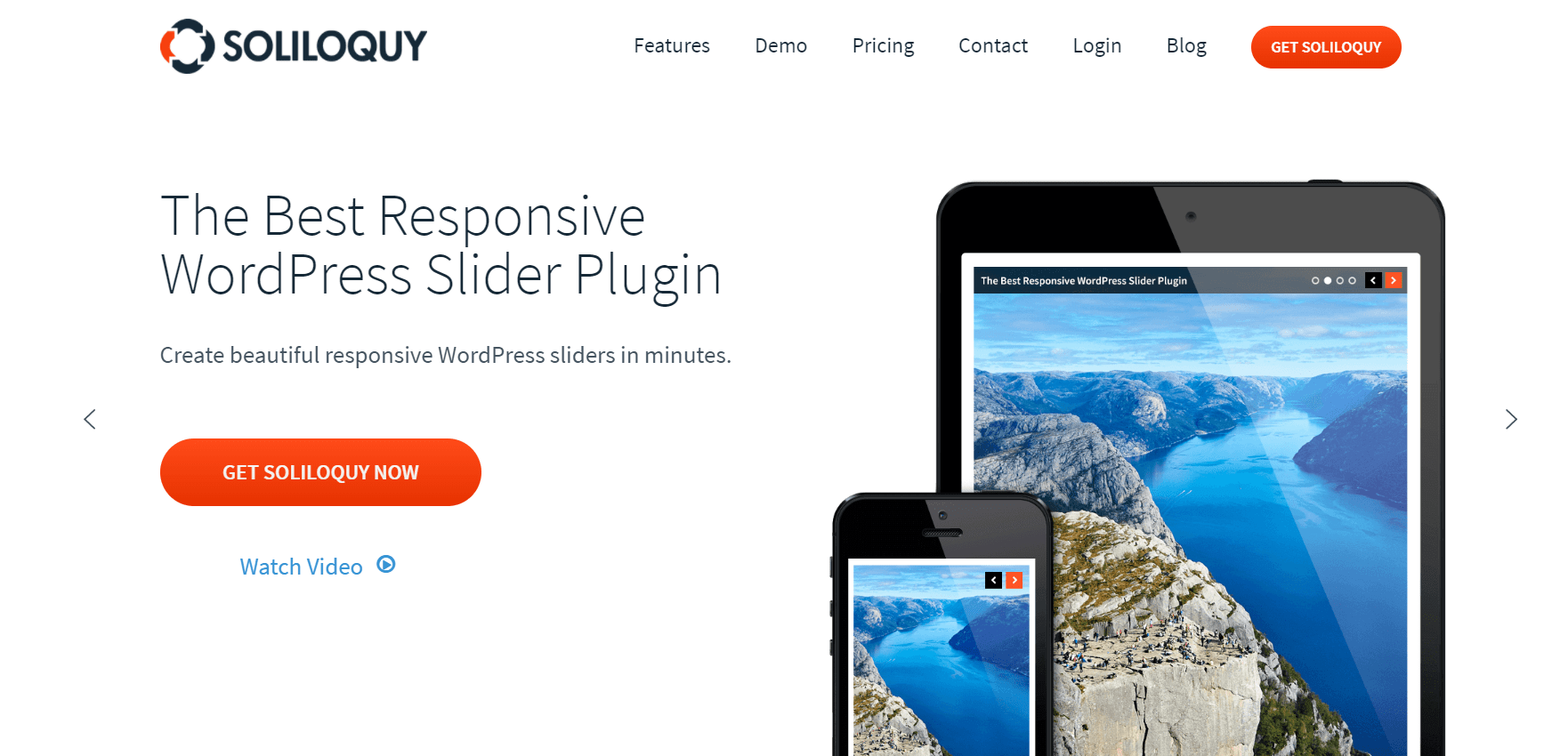
Adding a WordPress Slider in Posts/Page
Now that you have created your slider, the next step is to insert that slider in a post or a page. Open the post editor, select the location where you want to add the slider and click on the Add Slider button next to the media uploader.
You will see boxes for each slider you have created. Choose the slider you want to insert and then click the Insert Slider button.
This will add a slider shortcode to your post. You can now save or preview your post and see the slider in action.
Editing and Updating a WordPress Slider with Soliloquy
The great thing about creating a WordPress slider with Soliloquy is that you can edit your slider any time you want without editing the post or page where you have inserted the slider. Simply click on the Soliloquy icon in your admin sidebar and then click the Edit link below the slider you want to update.
Now let’s edit the slider we created above. Remember we told you that sliders created with Soliloquy are SEO friendly. You can add meta descriptions, titles, URL, and captions to your individual slides. Click on the edit button next to an individual slide in your slider.
This will open a pop-up where you can enter the image title, alt text, link your slide to a URL, and enter a caption. You can also use HTML in your caption in case you want to add a newsletter opt-in form. Once you have entered the meta-information for the slide click on the Save slide button.
Your changes will automatically reflect in the slider wherever it is embedded on your site.
Related Post- Create landing pages & web campaigns with Shortstack
Soliloquy Customer Review
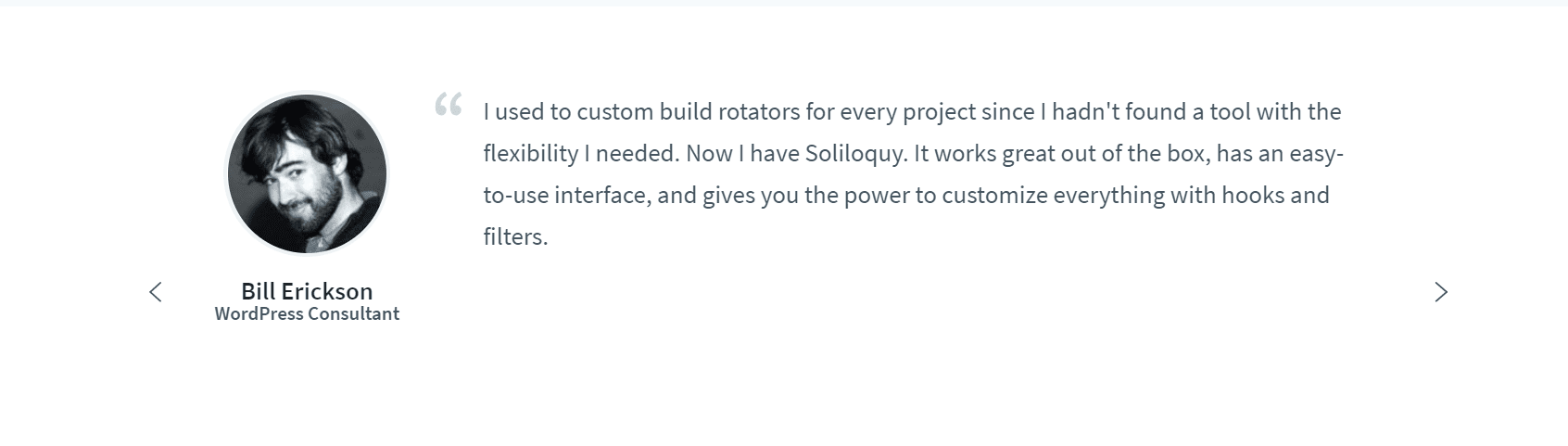
Quick Links:
- Cloudways Review
- Best WordPress CRM Plugins
- Best SEO Agency WordPress Themes For Professional SEO Services
- SiteGround Alternatives
FAQ
How do I use soliloquy in WordPress?
Go to Appearance » Widgets and drag-drop Soliloquy widget to your sidebar. You will see the list of slides you have created. Choose the one you want to insert and save the widget. Since sliders created with Soliloquy are responsive, they will automatically adjust to fit your sidebar's width.
What is a smart slider?
Smart Slider 3 is the most powerful and intuitive WordPress plugin to create sliders which were never possible before. Fully responsive, SEO optimized and works with any WordPress theme. Create beautiful sliders and tell stories without any code.
What is a slider WordPress?
The term slider is used for a design element, which is added to a WordPress page to display visual content. From classic image slideshows to modern fullscreen sliders, sliders come in all shapes and sizes. Using the right WordPress slider plugin, it's easy to create your own sliders.
Are sliders good for websites?
Web designers can incorporate sliders into all kinds of sites, but they are most useful for businesses wanting to show relevant content or showcase professional portfolios. When designers want to quickly show multiple options and help users sort through them quickly, a slider helps narrow down choices.
Does Elementor have a slider?
For example, you can use the Pro version of Elementor, which has its own slider widget. In fact, it lets you create great-looking, responsive, but rather basic sliders for your site. There are only three layers you can add to your Elementor slider: a heading, a text, and a button.
Why you should not use a carousel?
Content goes unread because readers are not clicking through the whole slider and will skim through the carousel content. Confuse people by offering multiple items at the same time. Easily ignored as being misinterpreted as an ad banner. Slow your site and negatively impact SEO and conversion rate with site visitors.
Conclusion
Soliloquy is one of the better WordPress slider plugins that we have seen in the market. Trust us, we have tested many of them. After extensively using Soliloquy, we are truly impressed by its speed and power.
Most slider plugins are bloated with code and are poorly documented. Soliloquy is lightweight and fast. It is built for both users and developers.
They have done a great job following all WordPress standards while making the slider extremely easy to use for beginners. Their code documentation makes it easy for other developers to customize and extend the functionality as needed.
We can easily say that Soliloquy has now moved up as our #1 choice for a WordPress slider plugin.
We hope that this article helped you add a slider to your WordPress site. For feedback and questions please leave a comment below.